Duplicating a page in WordPress can be useful for various reasons. Whether you need to create a similar layout without starting from scratch, test changes on a copy, or reuse design elements, WordPress offers several ways to duplicate pages easily. In this article, we will tell you 3 simple ways to duplicate a page or post in WordPress easily.
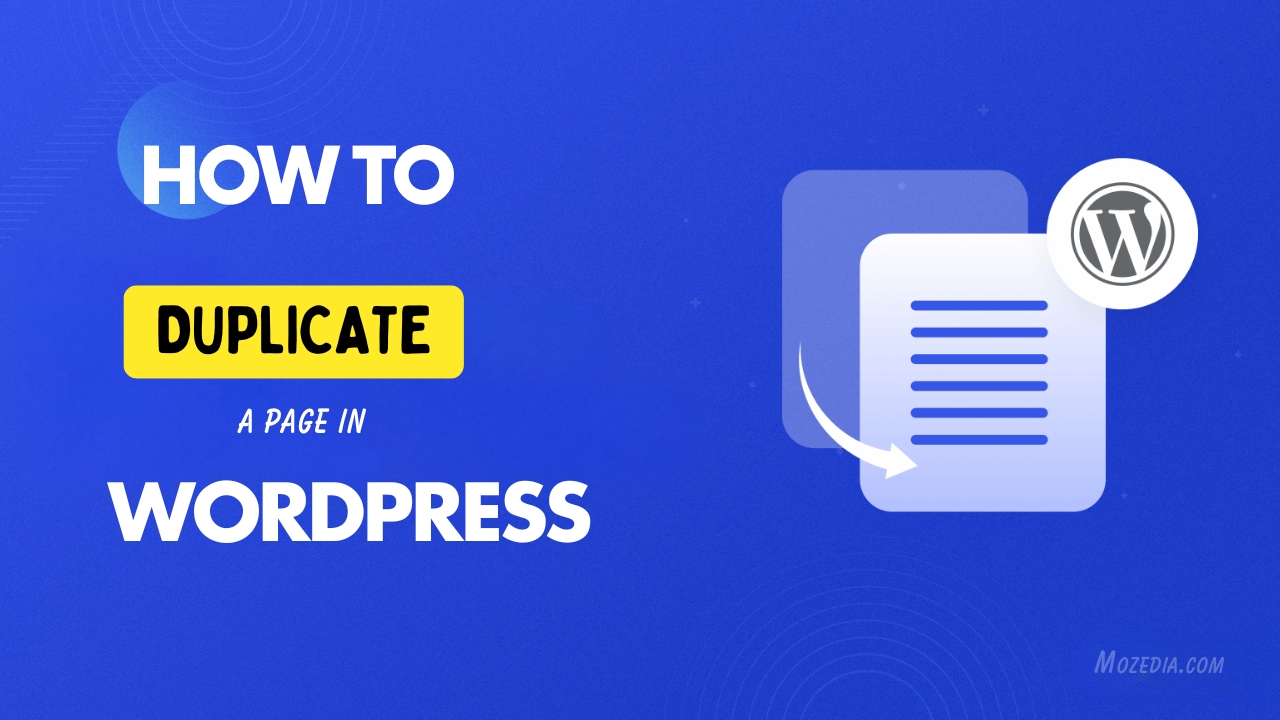
In this guide, we’ll cover multiple methods to duplicate a page in WordPress, including using plugins and manual methods. You can choose as your wish:
- Why Duplicate a Page in WordPress?
- 3 Simple Ways to Duplicate a Page In WordPress in 2025
- Method 1: Using a WordPress Plugin
- 1. Duplicate Post Plugin (Now Part of Yoast)
- 2. Duplicate Page Plugin
Why Duplicate a Page in WordPress?
There are several scenarios where duplicating a page can be helpful:
- Creating a template – Save time by reusing a pre-designed page layout.
- Testing changes – Make edits without affecting the live version.
- Content revisions – Keep a backup before making major updates.
- Split testing – Test different versions of a page for better performance.
3 Simple Ways to Duplicate a Page In WordPress in 2025
To duplicate a page in WordPress you need to have basic knowledge of copy paste like press Ctrl+C to copy and Ctrl+V to paste in your keyword.
Here are 3 easy ways to duplicate page in WordPress:
Method 1: Using a WordPress Plugin
The easiest way to duplicate a page in WordPress is by using a plugin. Some of the most popular duplication plugins include:
1. Duplicate Post Plugin (Now Part of Yoast)
Steps to use:
- Go to Plugins > Add New in your WordPress dashboard.
- Search for Yoast Duplicate Post and install the plugin.
- Activate the plugin.
- Go to Pages > All Pages and hover over the page you want to duplicate.
- Click Clone to create a copy or New Draft to duplicate and open it in the editor.
- Edit the duplicated page as needed and publish it.
2. Duplicate Page Plugin
Steps to use:
- Install and activate the Duplicate Page plugin from the WordPress repository.
- Navigate to Pages > All Pages.
- Hover over the page you want to duplicate and click Duplicate This.
- A copy will be created as a draft. You can edit and publish it when ready.
Method 2: Manually Duplicating a Page
If you prefer not to use a plugin, you can duplicate a page manually by copying the content and pasting it into a new page. However, this method doesn’t copy custom fields or metadata.
Steps to Manually Duplicate a Page:
- Go to Pages > All Pages in the WordPress dashboard.
- Open the page you want to duplicate in the editor.
- Copy all the content (text, images, shortcodes, etc.).
- Go to Pages > Add New.
- Paste the copied content into the new page.
- Adjust the title, URL, and other settings as needed.
- Publish or save as a draft.
This method best for you, if you want to duplicate a page or post in WordPress without plugin.
Method 3: Duplicating a Page via Custom Code
For advanced users, adding custom code to the functions.php file can enable duplication functionality without plugins.
Steps:
- Open your theme’s functions.php file (via Appearance > Theme Editor or FTP).
- Add the following code snippet:
function mozedia_duplicate_post_as_draft(){
global $wpdb;
if (!isset($_GET['post']) || !is_numeric($_GET['post'])) return;
$post_id = absint($_GET['post']);
$post = get_post($post_id);
if ($post) {
$new_post = array(
'post_title' => $post->post_title . ' (Copy)',
'post_content' => $post->post_content,
'post_status' => 'draft',
'post_author' => $post->post_author,
'post_type' => $post->post_type
);
$new_post_id = wp_insert_post($new_post);
wp_redirect(admin_url('edit.php?post_type=' . $post->post_type));
exit;
}
}
add_action('admin_action_duplicate_post_as_draft', 'mozedia_duplicate_post_as_draft');
- Save the changes.
- Now, you’ll see a Duplicate option when you hover over a page in the WordPress admin panel.
Final Thoughts
Duplicating a page in WordPress is a simple process, whether you use a plugin, manually copy content, or implement custom code.
- For beginners, plugins like Yoast Duplicate Post or Duplicate Page offer an easy way to duplicate pages with a single click.
- For developers, custom code provides a lightweight solution without additional plugins.
Choose the method that best suits your needs and streamline your WordPress workflow efficiently.
Also read:

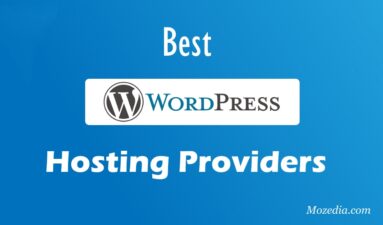
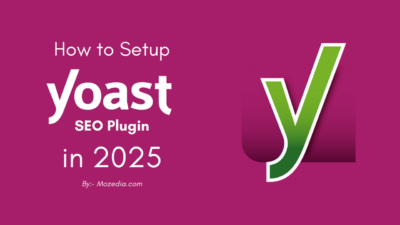
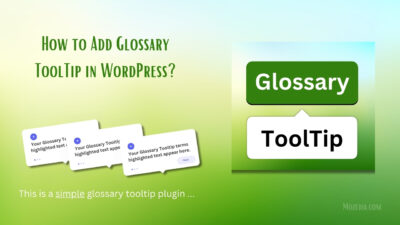
This is just what I needed, thanks for sharing.
Your welcome.