Yoast SEO is one of the most popular SEO plugin for WordPress, helping website owners optimize their content for search engines, like Google. Whether you’re a beginner or an experienced blogger, using Yoast SEO can significantly improve your site’s rankings. In this guide, we’ll explain you a step-by-step guide with screenshots to Install, Setup, Configure, and Optimize your WordPress website with Yoast SEO Plugin in 2025.
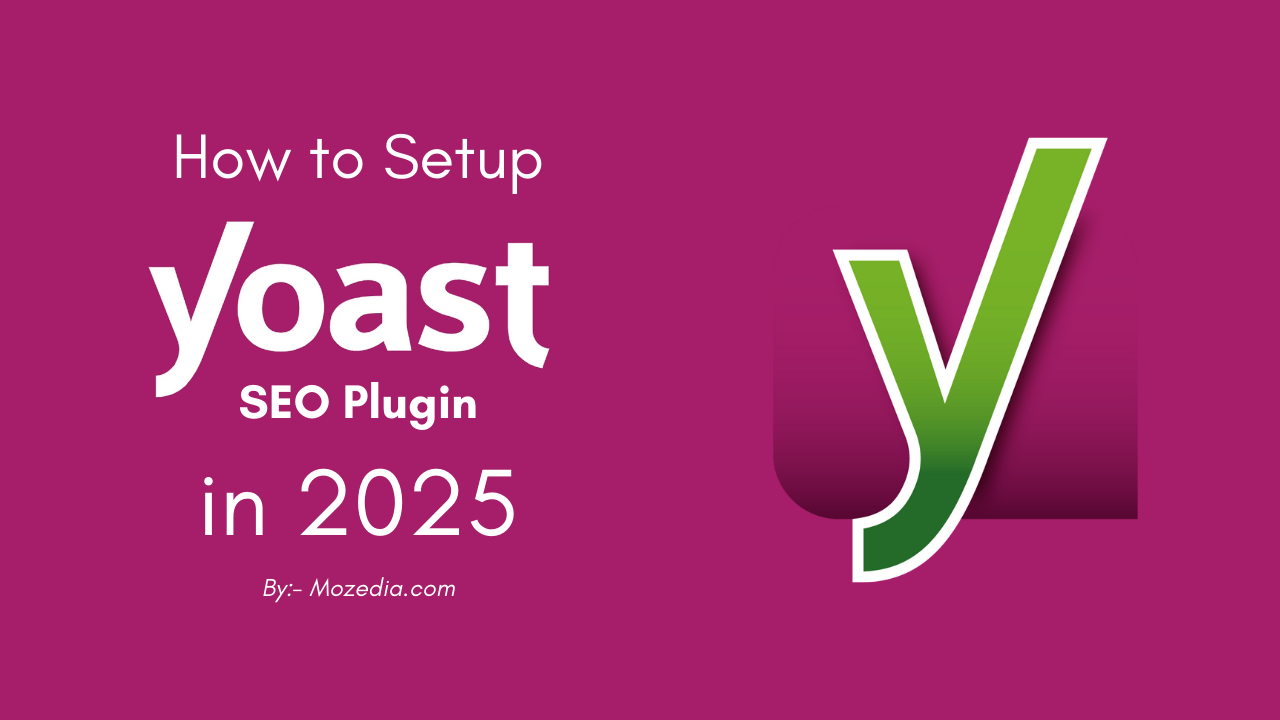
To get high traffic from search engines, proper SEO is a most important, and to do WordPress site SEO properly you need a best SEO plugin.
There are many SEO plugins like Rank Math SEO, All in One SEO, but Yoast SEO plugin is #1 with 10+ million active installations, means mostly bloggers are using this plugin.
In my case, I also use this plugin on all my sites. That’s why, I am sharing this tutorial that will help you set up the Yoast SEO plugin and optimize your WordPress blog.
Yoast SEO plugin gives you many features to optimize your blog like meta tags, sitemap, RSS feeds, social media verification, Google, Bing, Yahoo, Pinterest verification and many others.
Let’s get started without any delay and learn how to setup Yoast SEO plugin.
How to Install the Yoast SEO Plugin
First open your WordPress Dashboard, follow these steps to install yoast plugin:
- Navigate to Plugins > Add New.
- In the search bar, type Yoast SEO.
- Locate Yoast SEO by Team Yoast.
- Click Install Now and wait for the installation to complete.
- Click Activate to enable the plugin on your website.
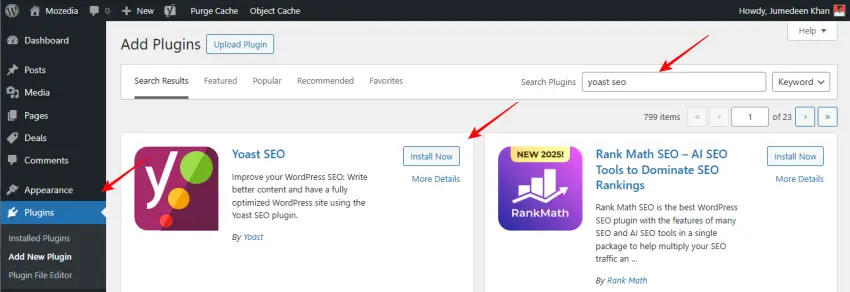
How to Setup Yoast SEO Plugin in WordPress?
Now that the plugin is activated, it’s time to configure the settings to optimize your website for search engines. Yoast SEO offers a setup wizard that makes this process straightforward.
Here’s a more detailed guide:
WordPress SEO Dashboard: General Settings:
1. Yoast SEO: General Settings:
- Website name: Leave empty here. Yoast Seo plugin auto-generates your blog title.
- Company or person: Choose your website admin details. You can choose on in both Company or Person.

2. Webmaster Tools:
You can submit your site Alexa, Google search console, bing webmaster tools and Yandex webmaster tools throw this feature.

3. & 4. Security and Onepage.org: You can select both features or leave default it.
Titles and Meta Tags:
1. General Settings: Title Separator
This is most important part of this plugin. You can choose any title partner and you will leave empty this feature to unclick on Force rewrite titles.

2. Homepage:
Now click on homepage option and configure the setting of your blog homepage title or meta description. You can follow below screenshot.

3. Post Types:
This is a screenshot that how to show your post on a search result. You can set up this setting as belove image and leave default Media title. If you want that show only post title then add %%title%% code in posts and pages title.

4. Taxonomies: Category & Tags
- If you want to search engine index category or tags of your site then leave default this feature.
- If you don’t want to index search robot your site’s category and tags then tick Meta robot or Yoast SEO meta box.

5. Archives:
Here you can disable if you can’t want to index author archives or date based archives. In my case, I have disabled it and suggest you disable to author archives and date-based archives. Leave default other features.

6. Other:
This is the final option of titles and meta tags features by Yoast SEO plugin. I’m index subpages of archives. You can follow me and set up other feature below image and leave all other option.

Social Settings – Yoast SEO:
1. Accounts:
Here you can add your social profile link to get more search engine traffic. When you set this feature successfully then search engine show your site by searching your social profile name. You can follow below image to set up social setting.

2. Facebook:

Here you set up Add Open Graph meta data default and upload your facebook image. You can copy home meta description for facebook account in Title and description. If you have facebook apps for your site then you can set up here or leave empty.
3. Twitter:
Tick on Add Twitter card meta data and select Summary with the large image in this feature.

4. Pinterest and 5. Google + apps:
That’s both features you can set same as above steps.
[alert-success]XML Sitemaps by Yoast SEO[/alert-success]
This is one most important feature of Yoast SEO WordPress plugin. You can enable sitemap option and this plugin automatically generates the sitemap for your site. After creating sitemap you have need submit a sitemap to google, bing, yahoo search engines. It is very important for site’s good search ranking.

All other feature of here you can leave default. Yoast SEO already set up that good quality for your site.
Advanced Settings:
Breadcrumbs and Permalinks:
I never use Breadcrumbs for my site. So I don’t tell you about it and you need settings of permalinks. You can set up permalinks as below screenshot images. Select Redirect attachment URL’s to parent post URL, Remove stops words from slugs or Remove the ?reply to on variables options and leave all other options.

RSS Settings:
Leave empty Content to put each post in the feed box and paste this code below box “The post %%POSTLINK%% appeared first on %%BLOGLINK%%.” I am already using the same code on my site. This is final settings of advanced tab.

Tools Settings:
This is an another features to WordPress SEO by Yoast SEO plugin. Here you can edit your WordPress blog extra files as .htaccess and robots.txt files. At this time I have not used this features, If you have good information about .htaccess and robots.txt file then you can use it.

Search Console – Yoast SEO:
Here you can control google search console Crawl Error links by connect search console to this feature and fix them without going on search console. This features is a beautiful feature and allow you fix to crawl error direct your WordPress blog. You don’t need to open search console.

In My Above Post, I explained that “How To Use Yoast SEO WordPress Plugin For Better Search Ranking”. I sure you get here good information in this article. Now you can easily set up Yoast SEO plugin on your site. By the way, you have any question and you want to ask to me then don’t worry feel free and ask your question in below comment section.
If you get good information in this article of Yoast SEO plugin and want to say thanks to me then share this post with your social media friends.
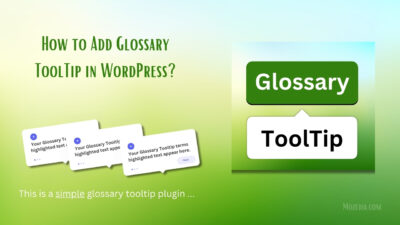
This guide made setting up Yoast so much easier than I expected! I’ve been struggling with the settings for weeks, but your step-by-step instructions and screenshots really cleared things up. Thanks for sharing it!
Thanks a lot, Daniel! Really glad the guide helped make things easier for you. 😊